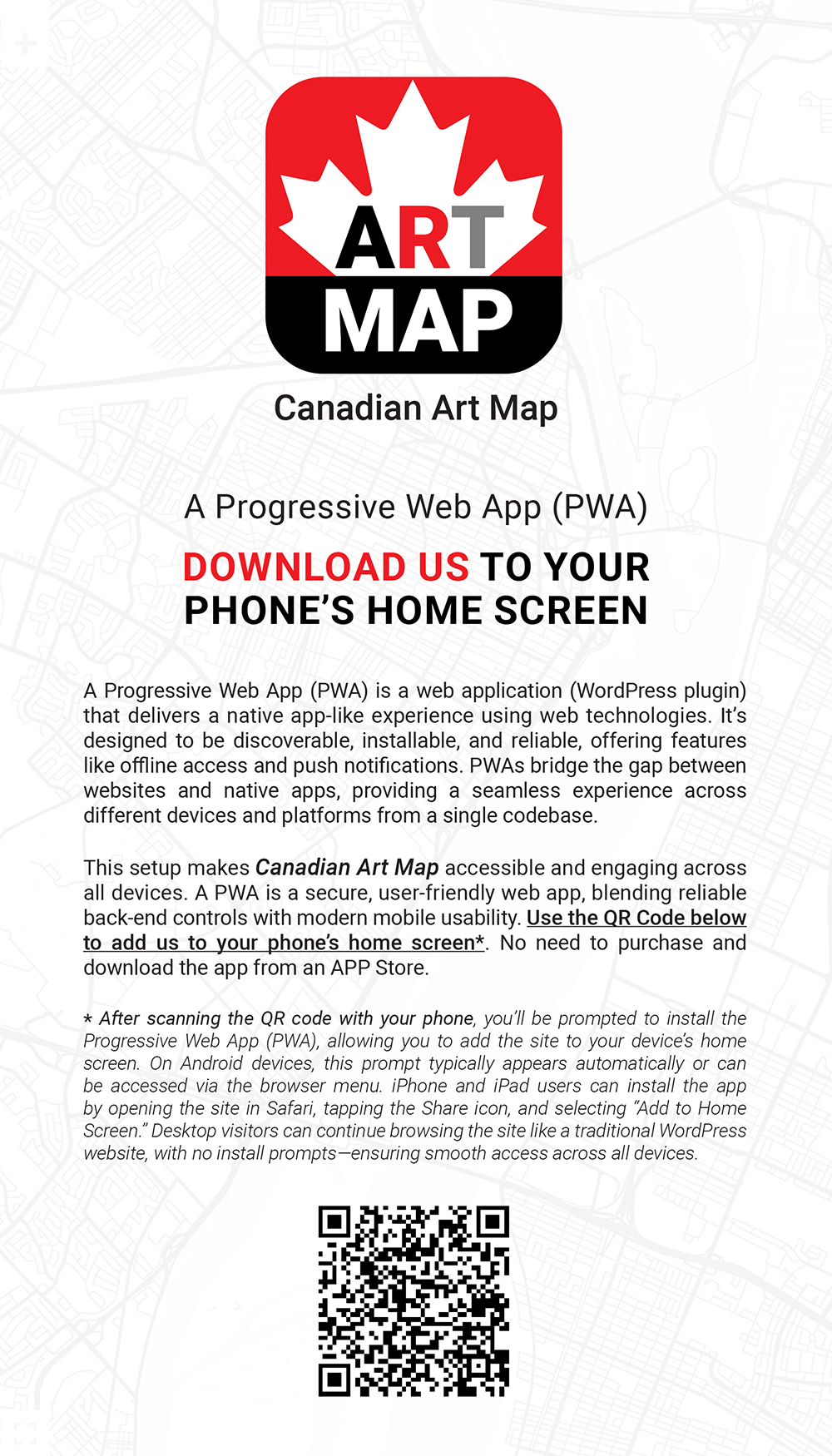Art Tours / Art Walks
Toronto: Public Art & Street Art Maps
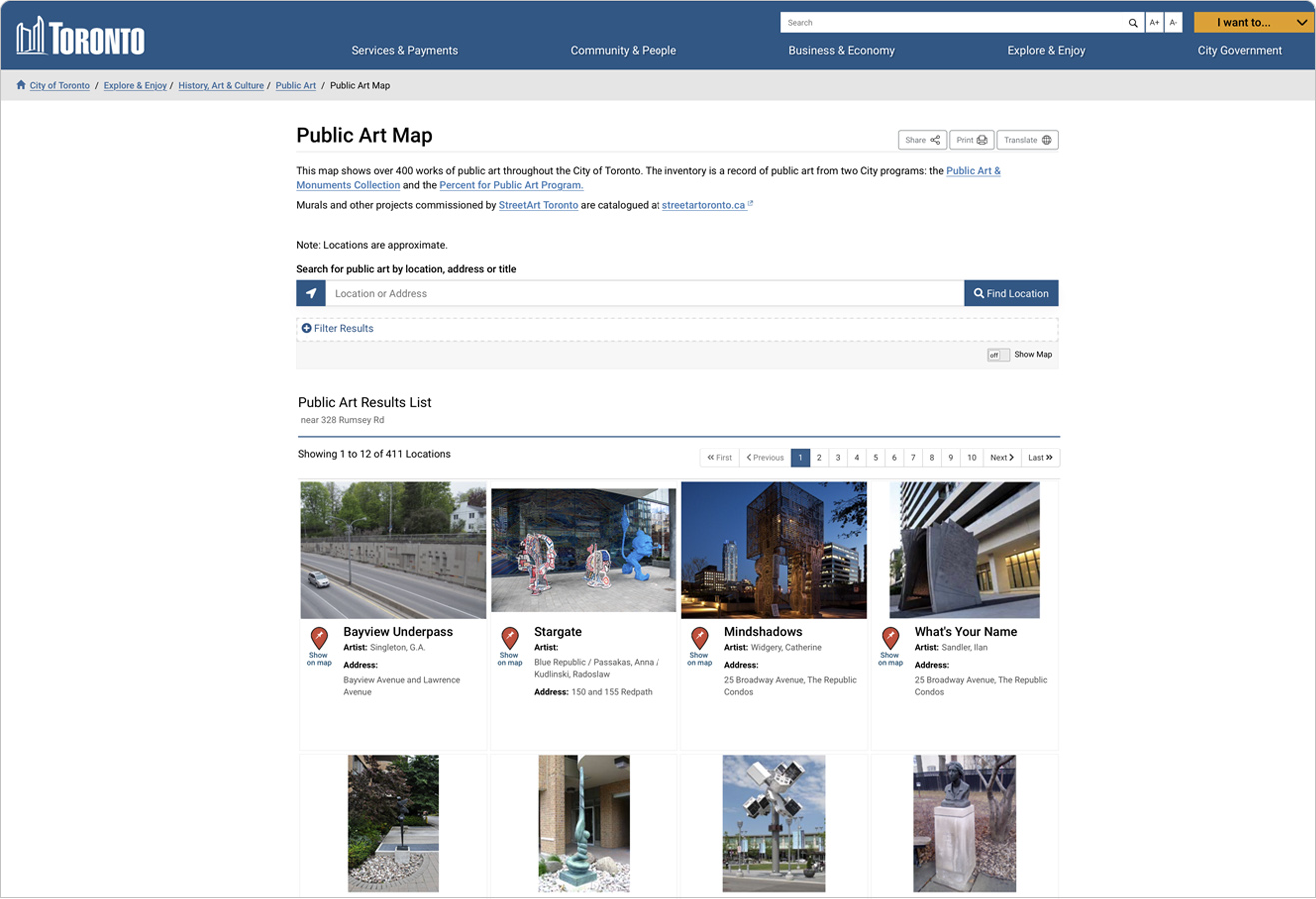
Explore over 400 works of public art throughout the City of Toronto. The inventory is a record of public art from two City programs: the Public Art & Monuments Collection and the Percent for Public Art Program.
Toronto is also home to some of the best mural, street and graffiti artists and art in the world. These artists and artworks have transformed Toronto’s public streets, laneways and parks into a city-wide art gallery! Check out the map based app in the following link. It will help you explore the amazing street art located throughout the city. In addition to identifying the artist and arts organization responsible for painting the mural, map entries describe the stories and themes behind each unique and beautiful artwork.
Murals and other projects commissioned by StreetArt Toronto are catalogued at streetartoronto.ca.
FEATURED LISTINGS
(alphabetical order)