
Canadian Art Map is a user-friendly Progressive Web App (PWA)—a web-based platform that bridges the gap between traditional websites and native apps, offering a seamless experience across devices. The site invites you to explore and deepen your appreciation of Canadian art and culture, connecting you with the rich diversity of artists, art venues, and creative activity across Canada.
This site is powered by WordPress, and enhanced with a Progressive Web App (PWA) plugin for an app-like experience across all your devices. It delivers a seamless experience across mobile, tablet, and desktop devices.
If you’re on a desktop or tablet, you can add the site to your phone’s home screen by scanning the QR code below. If you’re already on your phone, simply tap here to add it.
On Android devices, a prompt usually appears automatically or can be accessed from the browser menu. On iPhone and iPad, open the site in Safari and tap the Share icon [ ![]() ] to add it to your Home Screen. If the “Add to Home Screen” option isn’t immediately visible—swipe the Share menu upwards to reveal it, then tap the Add icon [
] to add it to your Home Screen. If the “Add to Home Screen” option isn’t immediately visible—swipe the Share menu upwards to reveal it, then tap the Add icon [ ![]() ] to add the site to your home screen.
] to add the site to your home screen.
Prefer not to install the app? You can still browse Canadian Art Map as a traditional website—no installation required.
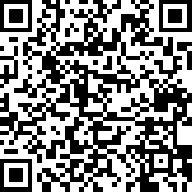
The maps on this site feature custom markers, links, and search and filtering on Google Maps. You can use these and other features on the site to:
Virtually explore the Canadian art scene—browse the maps, discover new venues and sites before visiting them in person.
Build custom/personal itineraries in advance of your travels.
Filter by category or region—zero in on the galleries, public art, museums, or studios you want to see.
Save and share art itineraries with friends or on social media.
Pick a neighborhood or district and map out a walking tour or weekend escape. Include cafés, restaurants, or cultural landmarks to plan a full day or weekend.
Search listings by city, province, venue, category, site, or event
Use Google Maps for real-time directions
Canadian Art Map grew out of my lifelong involvement in the visual arts and a simple goal—to make it easier for people to discover and connect with Canadian artists, art galleries, museums, cultural sites, and public art.
I’ve worked in the arts since the early 1980s, in roles ranging from curator and gallery director to designer and publisher. Along the way, I’ve organized exhibitions, lectures, and events, and collaborated with artists and arts organizations across the country.
This site brings together those experiences and my belief that art plays an essential role in our cultural and civic life. While Canadian Art Map includes some advertising and listings to help cover its costs, it remains an independent, community-focused resource created to support and celebrate the arts in Canada.
Dale Barrett
Tap the Map Navigation Guide button for quick point-form tips on how to navigate the maps using mobile and desktop devices.
Quick Desktop Map Navigation Tips
Move map: Click and drag
Zoom: Scroll wheel or + / – keys
If prompted:
• Mac → Hold Command + scroll to zoom
• Windows → Hold Ctrl + scroll to zoom
Pan: Arrow keys
Switch views: Buttons for Map/Satellite (bottom left) and 3D/2D, Street View, photos (bottom right)
Quick Mobile Map Navigation Tips
Move map: Swipe with one finger
Zoom: Pinch in/out or double tap to zoom in
One-handed zoom: Double tap + slide up/down
Move without lifting fingers: Pinch + drag
GO BACK: On Android: Swipe from left or right edge of screen to activate the “back” function. On iOS: Swipe from the left edge of the screen to go back.
“Use two fingers to move” → place two fingers on the map and drag
Tilt/Rotate: Two fingers slide up/down or twist; tap compass to reset north
Markers & Other Features
Tapping a marker opens an info box with that listing’s contact details, a description, and a “View Listing” button.
The “View Listing” button links to a full-page post with more listing details, images, and links.
Listings link to Google Directions for navigation. Use the location field to identify your location for directions to a venue or site, or between sites.
Filter Listings: Use the dropdown menu (hamburger ☰ on mobile) to filter by category, location, tag (e.g., “sculpture”), or venue name.
Toggle Full-Screen Button: Use this button for a full-screen view of the map on a desktop.
Current Location: Tap/click the target icon to focus the map on your location.
Login for Listing Management