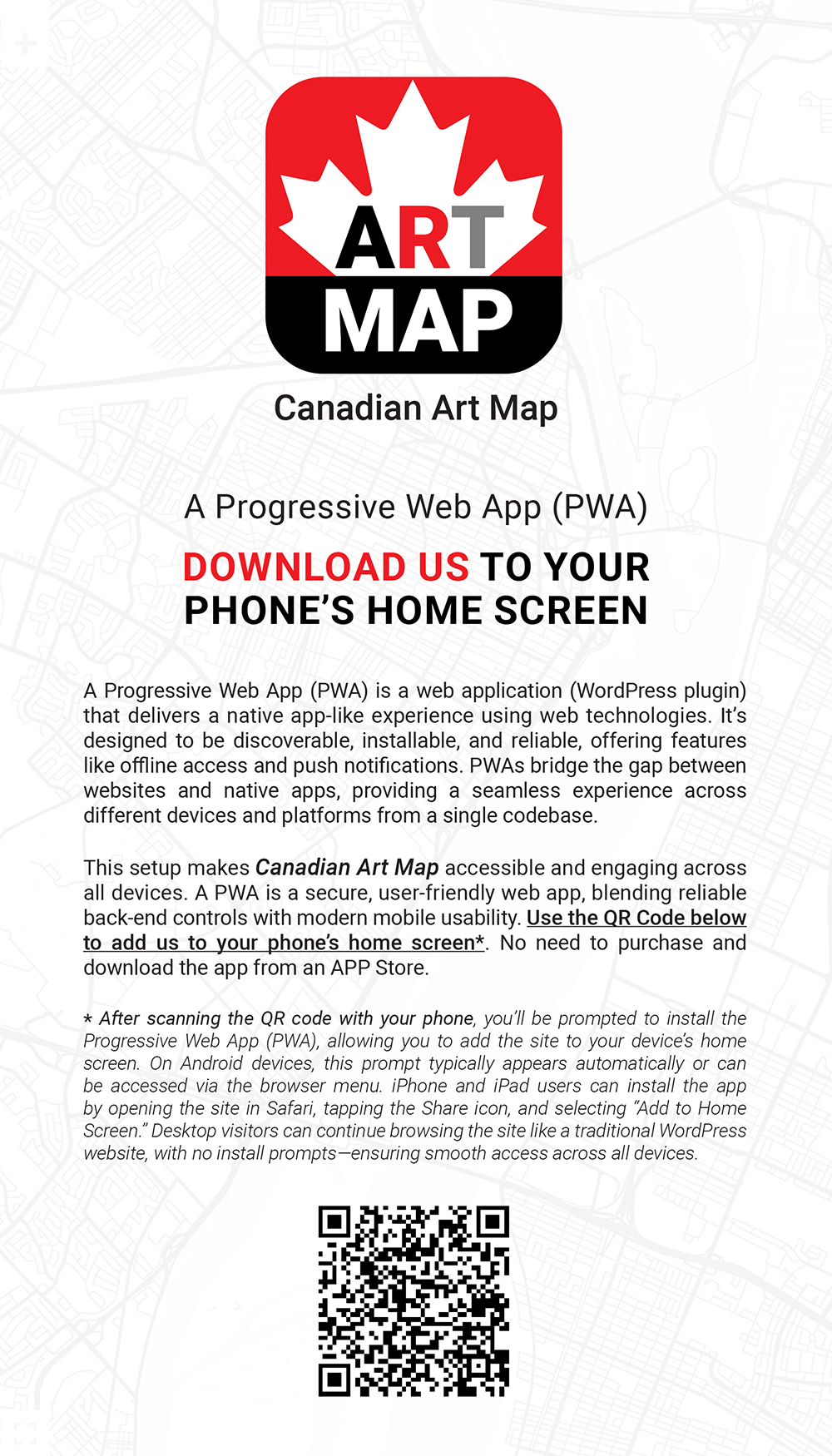Art Tours / Art Walks
Toronto Art Walks: Steps Public Art
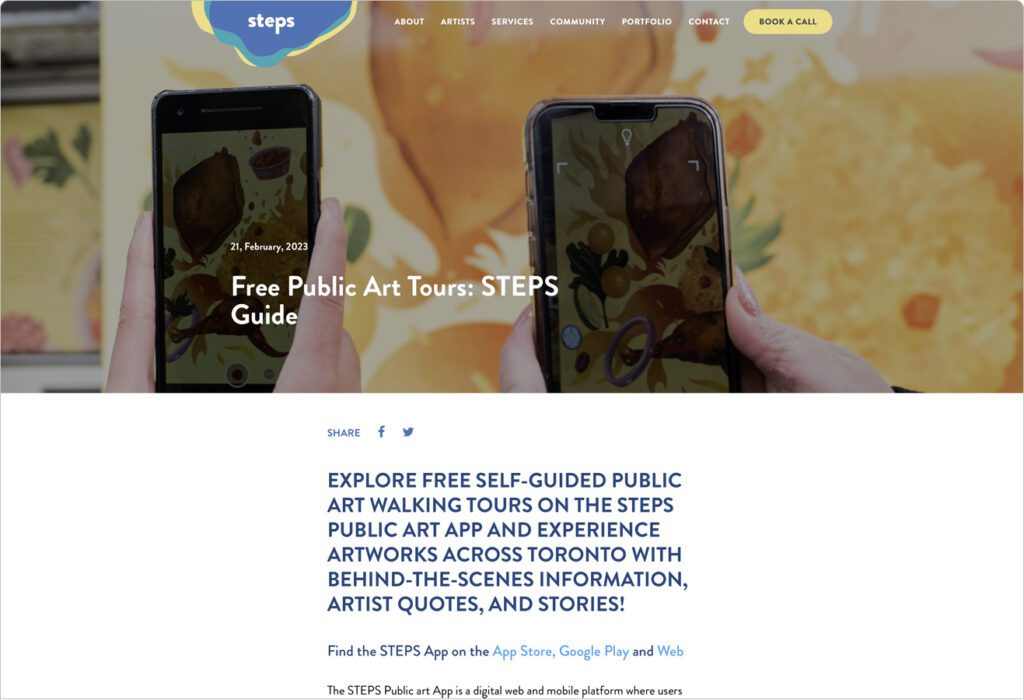
Steps Public Art. Explore free self-guided public art walking tours on the STEPS Public Art App and experience artworks across Toronto with behind-the-scenes information, artist quotes, and stories! The STEPS Public art App is a digital web and mobile platform where users can find public art activations by Canadian artists, take free public art tours to discover art in new neighbourhoods, and meet the talented artists and creators behind the projects! Learn about the self-guided tours currently available you can take in Toronto and the GTA today with more to come across cities! Click here for more dates and details.
FEATURED LISTINGS
(alphabetical order)