
Please check the venue website for hours before you visit. Venues, sites and spaces may close in between presentations in order to install an upcoming exhibition.
In Canada, many small to mid-sized public art galleries, artist-run centres and museums offer free admission, with larger institutions often providing discounts or designated free-access times for youth, students, seniors, and others. Commercial galleries are generally free to enter, while outdoor sculpture parks and sites typically offer year-round access, encouraging informal public engagement with art in open-air settings. Check the venue website for admissions/access details.
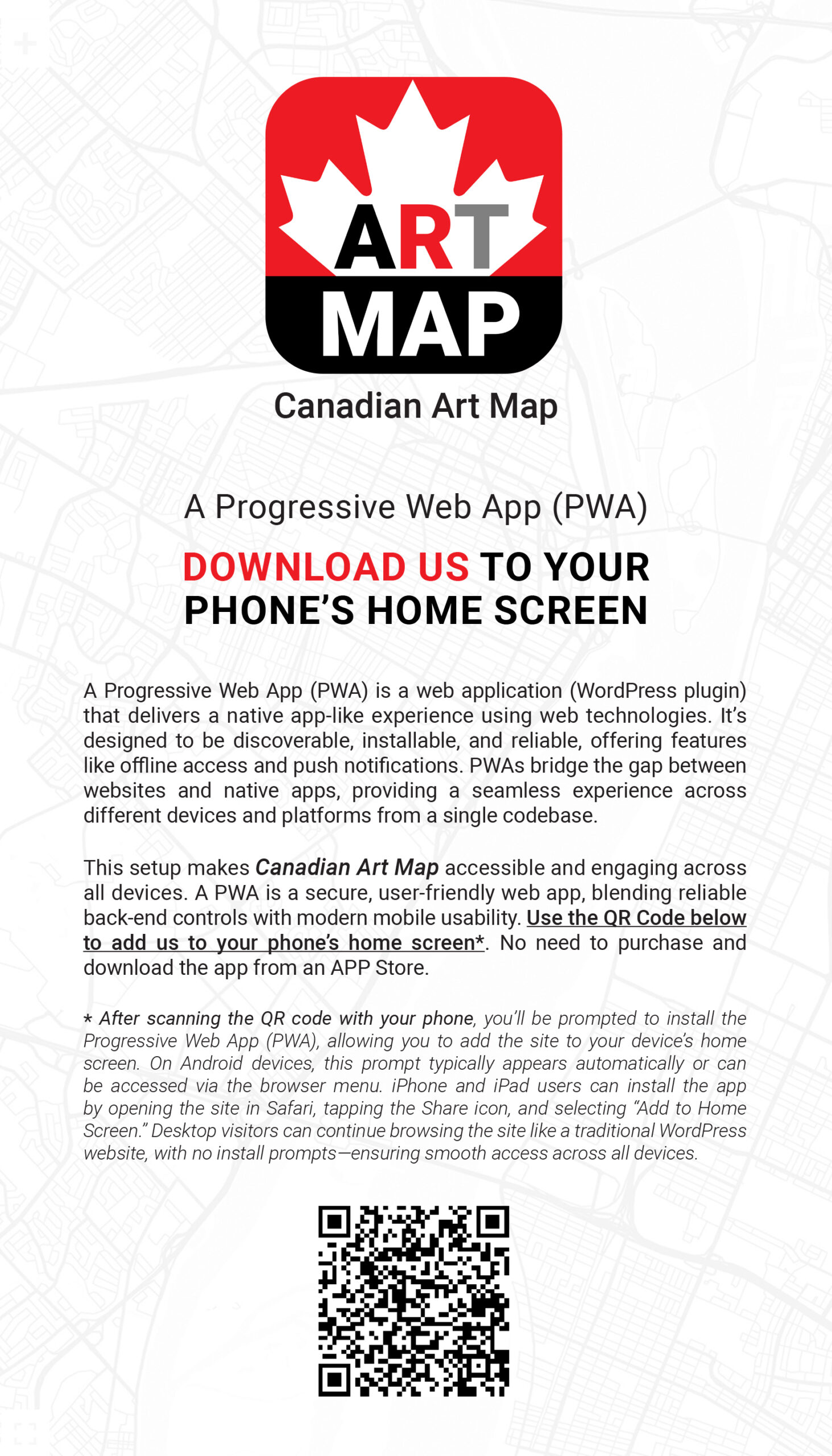
Login for Listing Management
Quick Desktop Map Navigation Tips
Move map: Click and drag
Zoom: Scroll wheel or + / – keys
If prompted:
• Mac → Hold Command + scroll to zoom
• Windows → Hold Ctrl + scroll to zoom
Pan: Arrow keys
Switch views: Buttons for Map/Satellite (bottom left) and 3D/2D, Street View, photos (bottom right)
Quick Mobile Map Navigation Tips
Move map: Swipe with one finger
Zoom: Pinch in/out or double tap to zoom in
One-handed zoom: Double tap + slide up/down
Move without lifting fingers: Pinch + drag
Swipe to GO BACK: On Android: Swipe from left or right edge of screen to activate the “back” function. On iOS: Swipe from the left edge of the screen to go back.
If prompted: “Use two fingers to move” → place two fingers on the map and drag
Tilt/Rotate: Two fingers slide up/down or twist; tap compass to reset north
Listings & Markers
Markers show each listing. Tap/click a marker to open an info panel with contact details, a description, and a “View Listing” button linking to the full post with more details, images, and social media links.
Directions: Info panels include quick links to Google Directions for navigation. Use the location field to identify your location for directions to a venue or site.
Helpful Features
Filter Listings: Use the dropdown menu (hamburger ☰ on mobile) to filter by category, location, tag (e.g., “sculpture”), or venue name.
Toggle Full-Screen Button: Use this button for a full-screen view of the map on a desktop.
Current Location: Tap/click the target icon to focus the map on your location.